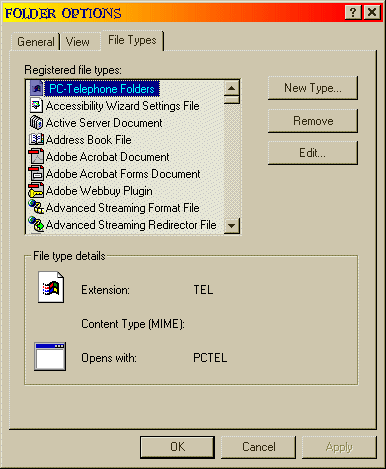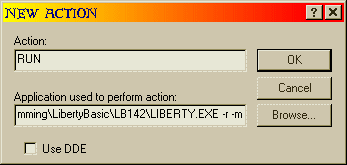We can add a list of recent files to the open source LB Editor. First, we'll create an array to hold the three most recently opened file names:
dim recentfiles$(3) 'array to hold recent files
|
Whenever a file is opened, it will be added to the top of the recent files list, which is held in the array. The [open] routine begins with a filedialog. If the user does not choose a
file, the routine is aborted. If the user does choose a file to open, we GOSUB [recent.files] to add this new file name to the list.
[open]
filedialog "Open file..",filePath$+"*.bas",file$
if file$="" then [loop]
gosub [recent.files]
|
The list is easily managed in an array. We first move the filename that was in the second position to the third postion. This bumps the file name that WAS in the third position off the
list. Then we move the filename that was in the first position into the second position. Last, we place the file name that was just chosen by the user into the first position:
[recent.files]
recentfile$(3)=recentfile$(2)
recentfile$(2)=recentfile$(1)
recentfile$(1)=LOWER$(file$)
RETURN
|
In this way, we always have a current list of the most recently opened files. To access them, we need a RECENT FILES menu:
Menu #1, "Recent",_
"File 1", [File_1],_
"File 2", [File_2],_
"File 3", [File_3]
|
We'll need to place routines into the branch labels for the three files, so that the proper file is opened and loaded when the user clicks the menu item. We'll first check if a file name
exists in the list, and if not, we'll abort the loading. Note that the array contains empty strings until members have been added with the [recent.files] gosub routine. If a file name has
been added to the list, we go to the file loading routine, and that file will be displayed in the Open Source Editor.
[File_1]
if recentfile$(1)="" then [loop]
file$=recentfile$(1)
GoTo [loadFile]
[File_2]
if recentfile$(2)="" then [loop]
file$=recentfile$(2)
GoTo [loadFile]
[File_3]
if recentfile$(3)="" then [loop]
file$=recentfile$(3)
GoTo [loadFile]
|
This is really all we need to do to include a list of recently opened files, but it would look more professional to append this list as a cascading popup menu to an existing menu item, as
Brent Thorn has shown us. First, we add an item to the File submenu to hold this Recent Files menu popup:
menu #1, "∓mp;File",_
"∓mp;New", [new],_
"∓mp;Open", [open],_
"∓mp;Save", [save],_
"Save ∓mp;As", [saveas],|,_
"∓mp;Print", [print],_
"E∓mp;xit", [quit],_
"∓mp;Recent", [loop]
|
The branch label given for execution of this menu item is the input loop. The designated branch label will never actually be used, because we will add the Recent Files popup menu here.
Now, add a GOSUB to remove the top-level Recent submenu and add its menu items to the File --> Recent menu item.
To work with menus, submenus and menu items, we need to obtain the handles. First, we need a handle to the menu bar itself and we get it by passing the window's handle (in this case it is
"h") to the GetMenu call and retrieving the menu bar handle, which Brent calls hMenu1:
CallDll #user, "GetMenu",_
h as word,_ 'window handle
hMenu1 as word 'returns handle of menu bar
|
Once we have the menu bar handle, we use it to retrieve the handles to the submenus we want to modify. A submenu appears as a word on the menu bar, and a submenu is the first parameter in
the LB MENU statement. In the following example, "∓mp;Help" is the submenu name, while "∓mp;Insructions" and "∓mp;About" are menu ITEMS:
menu #1, "∓mp;Help", "∓mp;Instructions",[instructions],"∓mp;About",[about]
|
To get the handle of a submenu, we need the menu bar handle and the position of the desired submenu. Positions are numbered beginning at 0, so the first submenu (for us, the FILE submenu)
is at position 0. Our RECENT submenu was placed third on the menu bar, so it is in position 2.
CallDll #user, "GetSubMenu",_
hMenu1 As word,_ 'handle of menu bar
0 As word,_ 'position of sub menu desired 0 - first
hmenuFile As word 'handle of sub menu for File menu
CallDll #user, "GetSubMenu",_
hMenu1 As word,_ 'handle of menu bar
2 As word,_ 'position of recent menu 2 = third
hmenuRecent As word 'returns handle of recent menu
|
Now that we have the handles of the two submenus, we can make some changes. We modify a menu with the USER function, ModifyMenu. It requires the handle of the submenu that will be
modified, and the position of the menu item within the submenu that will be changed. In our FILE submenu, the RECENT menu item is the 8th item, and so it is in position 7. The third
parameter needed by the ModifyMenu function is a numeric value that represents instructions to the function that tell it just HOW we want to modify the menu item. The values for each of the
instructions are added together, and the resulting single value tells windows just which instructions are being issued.
The instructions we will give include telling the function that we are specifying the menu item to modify by its position, not by its handle. (Had we wanted to use the menu item's handle,
we would have needed to retrieve it with yet another api call.) Another part of the instructions tells the function that we want to add a popup menu to a menu item, and another one tells
the function that we are giving a name (string) to the menu item.
The value for the POSITION instruction is 1024. The value for the POPUP instruction is 16. The value for the STRING instruction is 0. We can set the flags in either of these ways:
menuflags = 1024 + 16 + 0
|
OR, we can do the math ourselves:
Windows has predefined constants for these values, which are recognized by Liberty BASIC when an underscore is placed in front of the value name. MF_BYPOSITION becomes _MF_BYPOSITION in LB
syntax. To "add" constant values together, use the bitwise "OR" operator:
menuflags = _MF_BYPOSITION Or _MF_POPUP Or _MF_STRING
|
Any of the previous three examples will properly set the instruction flag for the ModifyMenu function. After the File submenu handle, the position of the menu item to modify, and the
instruction flag, we place the handle of the popup menu to append to the RECENT menu item. Windows knows to add this popup, because we gave it the MF_POPUP instruction. The last parameter
is the text string that will be contained on the menu item. This can be the same as the original string name of the menu item, or it can be completely different.
CallDll #user, "ModifyMenu",_
hmenuFile As word, _ 'handle of menu to modify
7 As word,_ 'position of item to change (8th item)
menuflags As word, _ 'flags for type of change
hmenuRecent As word,_ 'menu to add as a popup
"∓mp;Recent" As ptr, _ 'name of menu item
result As word
|
We are now good to go. When the FILE submenu is activated, we see that there is an arrow next to the RECENT menu item, indicating a cascading popup menu. Moving the mouse to this item
activates the popup menu, and we can click on "File 1", "File 2", or "File 3" to reload a previously opened file.
There is one last task to perform. Since we have appended the RECENT submenu to an item in the FILE submenu, we no longer need to have it show on the menu bar. We call RemoveMenu to remove
the RECENT submenu. This removes the submenu from the bar, but does not destroy it. It remains in memory, to be accessed through the FILE submenu, RECENT menu item.
CallDll #user, "RemoveMenu",_ 'remove recent menu from view
hMenu1 As word, _ 'handle of menu bar
2 As word,_ '2 = position of menu to remove
_MF_BYPOSITION As word, _ 'flag for remove by position
result As word
|
Any time a change is made to the menu bar, it must be redrawn to reflect the change:
CallDll #user, "DrawMenuBar",_ 'must redraw bar after change
h As word,_ 'window handle
result As word
RETURN
|
|